This past December, I decided to jump on the eReader bandwagon. The reason was simple: I was going to be reading a lot of articles in PDF over the next half a year and I didn't want to waste paper and money printing them out or run out of battery while reading on my laptop screen. After a review of the other readers on the market, like the
B&N Nook
and the
Sony reader
, I decided to go with the flagship
Kindle 3 with Wifi and 3G
.
UPDATE: The new Kindles are here. Check out my reviews of the
Kindle Touch and
Kindle Fire!
Was it worth it?
Yep. It does the job, adds some extra features above and beyond just reading books, and did I mention free 3G worldwide? It does that, too. Here's the basics:
Size and Feel: Extremely compact. This thing is like carrying around half a magazine, but with as much reading as you could possibly need. There's 4GB built into the device (not expandable), and that's plenty for thousands of books. The device itself feels nice and sturdy, with easy navigation via the side buttons. While it fits in the hand, I decided to opt for the official leather case and it feel very high quality with that on it (which apparently now only comes in the
lighted version
. If I had known that the light case actually draws power from the kindle itself, I might have opted for the extra $20 for it). With the case, it feels like holding a nice book or Moleskin journal.
Update: After 8 months of use, the Kindle is still going strong. Some of the letters on the keys have been worn partially away, but otherwise it's been hassle free and looks as good as when I got it.
Screen: The screen is a 600x800 black and white E-Ink display. It honestly looks and reads like paper, which means it is easy on the eyes (literally). Even after hours of reading, you don't experience eye fatigue like many people do with LCD screens. The screen is responsive, but don't expect slick animations or anything fancy here. The screen speed is just fine for books, where you only have to change the screen every page or while navigating the system, but you will never watch a movie on here. Another major benefit is that there is no such thing as glare with this screen or issues with reading in the sun. If you can read paper, you can read the screen (as seen below).
Interface and Performance: It's really strange not having a touch interface. You expect to be able to touch the screen at first, but it's just not the case. Navigation is simple, and grouping of books is straightforward if a little laborious. There's a dictionary built in, and support for highlighting of passages (which stores that text in a new file for use later on) which is GREAT for references. The only disadvantage is that the concept of a "page" is blurred so referencing them is a little different. In fact, I don't know the proper way to reference a kindle book and according to my e-mail exchange with Purdue no one really does.
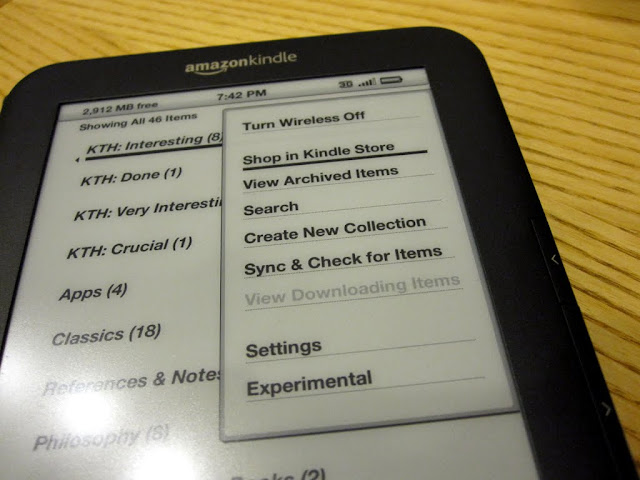
The three main navigation keys are "Home", "Menu", and "Back". They're pretty self-explanatory and work like you would expect them to. Pressing left on the five-way pad will offer to delete books. Pressing right will let you see details and group books into "collections". It's a very simple interface, but underneath it all is linux so future firmware releases could dramatically expand what the device can do. If you want see what else is under the hood, I recommend taking a look at
the teardown of it over at EEVBlog.
In the realm of performance, the Kindle 3G has one major thing going for it:
Battery life. It's not a blazing fast machine (but it is fast enough). It's not meant to stream full HD movies to your TV or run Starcraft II. It's meant to make reading easy, and that it does without complaint for what seems forever. I charge my kindle about once a week with heavy use and 3G on. If I were to turn 3G off and didn't use it every day, battery life would be measured in weeks.
Shop and Getting Books: Since I've got the 3G version, I can get books anywhere and anytime. I just load up the Amazon store, search for the book I want and hit buy. It shows up on the kindle within a minute.
It really is that easy. People with the wifi version can do the same, but only if they have an active wifi connection. That said, I highly recommend the
full 3G version (or the slightly cheaper
3G with special offers. It's $50 less, but has "sponsored screensavers" and "special offers") over the wifi versions. The extra money is well spent for something that works everywhere, virtually without question,
for free.
For PDFs and other eBook formats, there are a few more hoops to jump through, but nothing too drastic. Adding PDFs can be done via USB (it's a standard USB cable), by dragging and dropping the PDF into the documents folder on the device. PDFs are supported, but they are rather clunky to navigate, so I usually use the other option for getting material on to it: I send it to my kindle via email.
This is perhaps my second favorite feature, although to do it for free requires a wifi connection. By sending your documents to [you]@free.kindle.com with "convert" in the subject line, Amazon will convert your PDF files to their format and then send them to your kindle directly (no cable) when you log on to a wifi connection. All the clunkinessPDF that you need to read by the end of the day... The whole process to send, convert, and deliver to your Kindle takes about 5 minutes. If you don't want to have to find a hotspot, you can also send the documents to [you]@kindle.com with nothing in the subject and they will be delivered over 3G but it costs a little bit ($0.99/Mb with a $0.99 minimum) to use the 3G connection that way. Overall, I'm extremely happy with this method of getting stuff. You can do it from any computer with the popular document types and it makes reading them much easier than trying to do it in the original formats. I've barely needed to plug the USB cable in.
Where this method does choke up a bit is when PDFs have images or columns. It's still readable, but the formatting has been removed, so sometimes it shows up strangely.
Extra Features: Besides the ability to read books and documents, there are a few other tricks up the Kindle's sleeve. The first is the built in dictionary. If you ever need a definition, you simply move the cursor to the word and it pops up at the bottom of the screen with it instantly. Convenient and unobtrusive. The dictionary is also all there, if you would like to read it A to Z. Next, there is an extremely limited MP3 player built in, which isn't that exciting, but the real gem for the audio features on the kindle is the ability to read texts out loud. The speech is a little faster than I would like, but it sounds fairly natural and is a free option for when you don't want to read yourself. You can also post quotes from the book you're reading to your facebook and twitter, without leaving the book. It's just a baked in feature. Speaking of quoting, one killer use for the kindle is for references and quoting. When you highlight text, you can create a snippet which is stored as a text file and you can write notes to go along with the snippets. Plus, everything on the Kindle is searchable. Just type in what you're looking for, and it'll find that word or phrase wherever it appears in any of your documents. This is an excellent feature if you're in school and trying to study or need to take notes!
While all those are nifty features, the killer feature of the Kindle 3G, besides the screen itself, is
the 3G connection. The Kindle has free 3G wireless service just about everywhere you're likely to end up. It sounds hard to believe, but it's true: I've used data service in the USA, England, Germany, the United Arab Emirates, Greece, Turkey and Sweden and in all cases it happily hums along without ever sending me a bill.
Looking at the coverage map, we're basically talking anywhere you're likely to go, except central Asia and large parts of Africa. At first, this might sound like a whoop-de-doo feature ("
Great, now I paid Amazon to be able to
sell me books via 3G! What's so great about that?"), but there is a built in "experimental" browser which means your Kindle is effectively a copy of the
Hitchhiker's Guide to the Galaxy. In addition to being able to use the browser to access most of the web (no flash or overly complicated pages), Wikipedia is also baked in, meaning you can access it anywhere and anytime you need it. Say you need to know about United Airlines....
There you go!
Of course, as mentioned you can also access the web with your built in browser. The combination of near universal 3G and internet makes your Kindle 3G the ultimate backup communication tool.
Did your battery on your phone die, but you need to send a message because your flight was delayed?
No problem. Log in to Google Voice on your kindle and send them a text message, anywhere in the world.
In Greece but don't speak Greek but need to speak Greek?
No Problem. Head over to kindlefish.com (by yours truly) on your kindle, type in what you need to say, hit a button, and get it back from Google Translate in Greek. Instantly.
Forget to send an important email before you left for your Hawaiian vacation, but you just got to the beach?
No problem. Sit back, log in to your e-mail, and send it without spending half the day hunting down an internet cafe or having to go back to the hotel.
Just need a fix of my blog?
No problem. It'll do that too. Or read the news at
Kinstant.com! Or update your Facebook status! Or.... you get the picture.
Of course, since then, there have been some new entries into the ereader market, including the
Color nook,
kobo, and the
Apple iPad (which has been increasingly billed as an alternative). While the Apple and nook both get marks for being able to play Angry Birds and perform other non-reading tasks better than the Kindle 3G, I can't get on board with them as ereaders because of the LCD screens (and their issues with bright light and eye fatigue) and the internet connectivity question. The nook and kobo are both wifi only devices and while the iPad does offer (partial) unlocked 3G support to use it you have to pay. Here in the states $15 will get you 250Mb, but if you're travelling you're looking at $25 for 20Mb. You could use a foreign data plan too, but that also requires getting the chip and getting signed in. All in all, you're also in a situation where you have to think ahead of time, take time to fix it when you get there, or just pay AT&T, while with the Kindle 3G you just
know it will without any fuss at all. Turn it on and the 3G symbol appears.
For free.
Now that I've time to get to know this device (this was first published in February, and updated in August), I still can't get over how useful the universal 3G is and how useful it was for me when I was writing my thesis (All my articles in one,
searchable, place with no effort note taking? Yes, please!).
I love it.




