After the jump, we'll go step by step from start to end of purchasing a ticket on RZD, complete with pictures at every step.
Part 1: Setup your computer and RZD account
Step 1: Download and install Google Chrome. Chrome has a feature that you will want: Auto-translate of webpages. This is the singular most important thing you can do to make this easier. If it ever does not automatically translate Russian to English, right-click on the page and select "Translate to English" and it will.
Step 2: Go to this link and click Регистрация.That will take you to registration screen.
Step 3: You'll need to sign up for an account on RZD. You don't need to enter real info for the account (although I'm sure they would like you to), but your email has to be verifiable. You'll need to do this to access and buy your tickets. If the page is not accepting your registration for some reason, you should open a second browser (FireFox, Internet Explorer) in addition to Chrome and use the untranslated page in the other browser. On a couple of the pages, RZD does not like translated pages and this is sometimes one of them. Just flip back and forth between the two to know which field is which. Confirm your account and you're ready to roll.
Step 4: Before you start searching for ticket, use Google Translate to translate all of the names of the cities you want to visit and copy each one into a text document (You can use notepad for this). RZD expects your entries to be in Russian. For example, typing "Irkutsk" will not work. It needs to be "Иркутск". This will help save you time in the long run.
Part 2: Buying a ticket
Step 1: Use this link for buying tickets on RZD, as before, and sign in.
Step 2: It is best not to translate this page or the next page. You'll now be on the main screen. It's a pretty simple set up: From on the left, To on the right, What date, and between what time to search. Enter the names of the city pairs in cyrillic (see step 4 of the create your account section) you want to buy a ticket for in the two boxes, then the date that you want to select, and then between what times. The times are in military time. Be aware that some trains only run on odd or even days, and others might only run once a week. A great source of information on this is over at The Man in Seat 61's webpage, plus guide books are reasonably accurate.
Step 2.1: We're going to buy a ticket between Moscow and Irkutsk as an example.
Step 2.2: Not entering hours will search all day. If you need to leave a specific time, you would enter what times to look between with the pie looking button. Click that, then the start and end hours to search between. We will leave them blank to search all day. Here we go. Now we click the orange go button.
Step 3: The system will crunch for a moment....
Step 3.1: ...and then all of the trains that are available that day will pop up as below. Tickets go on sale 45 days ahead of time, so if you want to plan ahead use the same weekday and the same type of number (for example, an even numbered Saturday) that is available as far out as possible to get an idea of the schedules. The times remain very stable and do not change much, if at all.
On the right, you see the price in rubles and how many spots in each class are open (this will be in English usually, but I forgot to do it here). Departure AND arrival times are always Moscow time. The #44, for example (the first train) looks attractive and looks like it will get in early afternoon, but it will actually get to Irkutsk at 7:40pm because there's a five hour difference between Moscow and Irkutsk.
Step 3.2: We want the Rossiya, the famous train number 2. When we click it, the others disappear.
Step 4: Hit the orange button again and now can see exactly what is available to us. The first column is which train car it is in, and the category tells a little bit if there are extra services available. Those that are marked with MF (МЖ) indicate train cars with gender segregated cabins. If you're traveling with someone of the opposite gender you'll want to avoid those, since you'll end up in different cabins (although you can still be in the same car). 1st class (suite) has two beds per cabin, 2 class (coupe) has four beds per cabin, and third class has an open layout with no distinct cabins. These are also slightly shorter than the beds in the coupe. On the last column on the right shows the number of beds that are available on each train car. The more vacancies, the more likely you will get a good spot.
Step 4.1: We'll select the coupe with the most available so we can best choose which cabin we'll stay in.
Step 5: Next, decide where we want to be. It's been recommended to avoid the cabins at either end because of the proximity to the bathroom and the wheels.
Step 5.1: There's a great layout of the trains over at this website, but the best cabins are in the middle, then front (low numbers), then in the rear (high numbers). The rear of the train is where smokers go to smoke, where the bathrooms are, and where the trash is. Avoid it if you can.
UPDATE: When this was written, they were still upgrading the system, but now the system allows you to interactively select where you want to be, along with the map of the train car with which spaces are available. Click on the button that says, "схема вагон", and an interactive selector will appear. Spaces which are not available and have been booked by other people will be dark grey (for example, 37-38 here), while available places will be light. If some cabins are gender segregated, red is for an available space for women and blue for men The new version looks like this:
 |
| ...and now with the fully implemented seat selector! |
Step 5.2: Next up, personal information. For ID, you'll want to use a "Foreign Instrument" (Your passport). Once you enter enough information, it'll turn green. Note: Passport information must match your real passport.
Step 6: After hitting the button, the system gives you a chance to review all the data. This is the what was entered in step 5. Hit the check mark, and then the orange go button...
Step 7 (Almost done!): The system will churn for a moment and then come back with spots based on your preferences. If you get a red error message at the top and are bounced back a step, it's because you're searching for spots (for example the desired location) that are already taken. It will take you back to the seat selection in this case. Otherwise, you'll get a page like this with prices, places, and everything else. Once you click on the next link, it will take you to payment. Check your details and dates here! It will not be shown on the next page!
Step 8: You'll need to enter your card information here. First line: Card Number. Second Line: CVV (on back of card). Third line: Cardholder's name. Fourth line: Expiration Date. You will need to have your card be part of Verified by Visa or MasterCard Secure code. It's also a good idea to call your bank and let them know you're buying tickets from them, because this is processed in Russia and can trigger fraud alert flags. This part is from when I bought my tickets from Vladimir to Tomsk.
Step 9: If everything went right, you'll see a confirmation as below with the word: "одобрен" (OK).
Step 10: Congratulations. You've purchased a ticket. Now you can sign up for the electronic ticket registration (Not shown, but it's a matter of clicking a box and hitting the orange button) and print out your information by clicking on the little paper/documents icon called "Order Form" as seen in the last image. You will also have access to this information later via your RZD account, any time.
I would recommend doing the electronic registration, if it's available. If your ticket is registered electronically, you can go straight to the train and board with the print out and your passport. If you do not, you will need to pick up tickets at the service center which in some stations does close. Registering electronically also does not prevent you from picking up paper tickets at the station later, which make nice souvenirs.
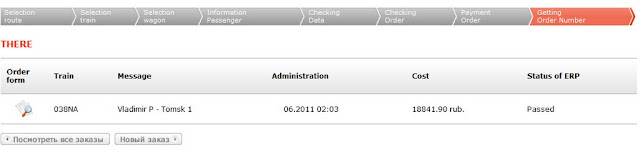
Was this useful? Share it! Was it really useful? Consider donating to my other project, Kindlefish!





















No comments:
Post a Comment